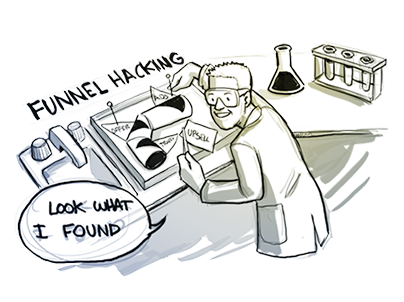Did you know how easy funnel and page hacking was with Click Funnels? Lewis Howes is one of the most amazing people that I have ever met, and I’ve just been super-impressed with him for the longest time.
His site is shown below, and I think that it looks awesome. I remember wishing that this was my site, and I even became a bit jealous about it.
You know how to build these pages, and just like any other page that you would build, the webpage shown above is divided into different sections.
Now, if you were to scroll down to the bottom of this page, you would see a statement that says “Website design by digital-telepathy”. I actually bought a company from Digital-Telepathy once.
These guys are the best UI designers in the world; they are crazy-expensive. They did a landing page for me once, and just that page was $7,500. For full webpage design, they charge crazy amounts of money.
I don’t know how much Lewis paid to have this site made, but I would guess that he paid $7,500 on the low end and on the high end $40,000 or$50,000 for it.
Step 1:
Obviously, it shouldn’t be your goal to copy someone else’s site. If you want to make something similar you can, however, with ClickFunnels. There are a couple of different things that you can do upfront that will make this super-easy to do.
As you were previously shown, I like to choose a template and delete the whole thing to start over from scratch.
Now, looking at the page above, the first thing that you may notice is that he has a cool yellow bar at the top. The first thing that I did was create a section and I shrank the padding so that it was similar to his. Then I split the row within it into two separated columns.
I put a headline in the first column. It said “Russel’s Cool Thing…”, and for the right column, I added a button. Remember, all you have to do is click to add these different elements.
Step 2:
The page that I ended up with, at this point, is shown above. Other things that I did to this section were shrink the margins. There’s a really cool feature called ‘The Color Picker’ that you’ll learn how to use in other trainings as well.
You can see it opened up in the screenshot above right now.
You just go over the color you want to choose on a page like Lewis’, and as you can see, you’ll have a crosshair. Click on the area that you want to copy the color from, and it will give you the number value for this exact color.
You can copy that number and paste it into the color settings for your template. This step is shown in the screenshot below. As soon as you paste it in, you’ll have the exact same color as the other page has.
The next thing I did was I shrank my heading and bold the lettering to make my top section look more like his. If I wanted to, I could shrink the margins down to make the pages look even more alike. I don’t really want them to look exact, but you get the idea.
Step 3:
After that, I used the settings to add a black border down at the bottom. You can see in the picture below that Section#1 is done. Now it’s time to add another section.
As you can see, on Lewis’ page there’s a really cool background picture and a logo on the top left of the section. He also has a top menu within this section. The first thing that I did to model after this was add a row that has a right column; that way, two thirds of the column would be on the left and one-third on the right.
Lewis’ logo was over on the left-hand side of the page. So, I click on my left-hand column and chose ‘single image’ to choose a logo of my own to add. Over on the right, he has his side menu.
Step 4:
To recreate that, I clicked on my right-hand column and chose and chose ‘Navigation’. This option is shown in the screenshot below. His menu options were ‘Home’, ‘Podcast’, and ‘About’.
Now, if you were to click within the right-hand column on my page, a number of different options would appear.
Now, Lewis’ page has a cool picture that serves as the background for his second section. To add a picture to your second section, you would click on the little green gear for that section.
After that, you would click on the ‘+’ symbol next to the words BG Images. Then, you could browse for a picture that looks like it could work for your own page.
Once you have chosen a picture, it will show up as your background. Next, I changed the ‘BG Image Position’ from ‘Repeat’ to ‘Full Center Fit’. Again, this can be found under the settings, which you can bring up by clicking on the gear symbol for this particular section.
I also had to use the ‘Bottom’ slider within the ‘Padding’ settings to make my section a bigger like Lewis’ is.
The third section of Lewis’ page is colored blue. So, I added another section to mine too, and I used the color picker so that I could have the exact same color as him.
Step 5:
Then, I created a left and right-hand column just like he had by choosing the ‘2 Column Block’ option for the row in this new section.
Do you see how this works? You can literally go and find a site that you like, and you can Funnel Hack it by going through and modeling after each individual piece. If you like the colors and the layout, for example, you can model after those elements.
If I were to keep doing it, I could eventually layout my entire site like Lewis’.
You can see in the picture above that Lewis’ page has a play button in the second section. You could do the same thing by adding another row with one column, and then in that row you Images’, which you can access when you go to add an image.
Step 6:
Once you have this image embedded, you can attach a link to it by going into the settings and entering that link into the ‘Link URL’ field.
The page that I was able to build is shown above. You can literally build a site modeling after one that you like this way. I don’t know about you, but I’ve never been able to build out a site so closely to one that impressed me before ClickFunnels came out.
It’s hard for me because I’m at work all day teaching and doing all sorts of other things. After going home and putting my kids to bed, I would lay there with my laptop and look at other people’s websites wishing that I had one like theirs.
Now that I have ClickFunnels, I can just put my websites together one section at a time and incorporate all of the elements that I’m awed by.
Check out ClickFunnels today to get started and enjoy a free trial!